Navigating Within Returns
The Navigation bar at the bottom of the open return consists of the Pages & Worksheets button and a series of tabs. Each of these tabs is associated with a numbered form page, schedule, worksheet, or other page of the active form.

To navigate through a single page, do one of the following:
- Press Enter or Tab to move from the current field to the next field. To reverse direction, press Shift+Tab.
- Click a field or use the arrow keys to move the cursor to a specific field.
- Press Page Up and Page Down to scroll through a page quickly.
To navigate through multiple pages of an active form, do one of the following:
- Use the navigation tabs below the active form.
- Use the tools on the Navigate menu.
- Click Pages & Worksheets (left of the navigation bar).
To navigate back to page 1 of a form:
- Right-click anywhere on the form, and then select (Form Name), page 1.
To navigate between forms, do one of the following:
- Click the tabs above the open return.
- Use the tools on the Navigate menu.
Viewing or Selecting Forms in a Return
In addition to the tabs that run across the top of the open return, the Forms In Return dialog box gives you a complete list of all the forms in the return.
To view or select forms in a return:
- Open a return.
- Click the Navigate menu; then, select Forms in a Return.
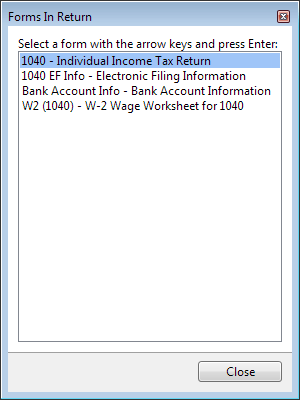
Forms in Return dialog box
- To select a form from the list, click the desired form (or, use the arrow keys and press Enter).
Navigating using Jump To or Cross Reference
The values in white calculated fields come from one or more source forms, schedules, or worksheets. Use JumpTo to jump directly to the source form, worksheet or schedule or list the forms that contribute to this value.
When the value in a white calculated field is derived from multiple sources, use Cross Reference to see a list of fields that contribute to this value. You can then select one and navigate to a specific source field.
You can also use the Back and Forward Buttons to move between forms in the order you last viewed them.
See Also: